Doug Schaefer recently griped that Eclipse on Mac "
gets no love." I don't really agree in general, but I don't have the time to debate that in detail. I do, however, have the time to provide a simple work-around to one of his gripes, the inability to launch multiple copies of Eclipse simultaneously. As Doug mentions, this is inherent behavior for OS X applications, not an Eclipse-specific problem. But, there's a simple way to launch additional instances if you're willing to perform a few mouse clicks.
The basics:
- Right-click (Command+click) on the Eclipse Doc icon and choose Show in Finder.
- Right-click on Eclipse.app and choose Show Packages Contents.
- Navigate to Contents > MacOS directory.
- Double-click the eclipse executable there to launch Eclipse. Make sure to select a different workspace than is already open.
Here's a short screencast demonstration (click the image to play):
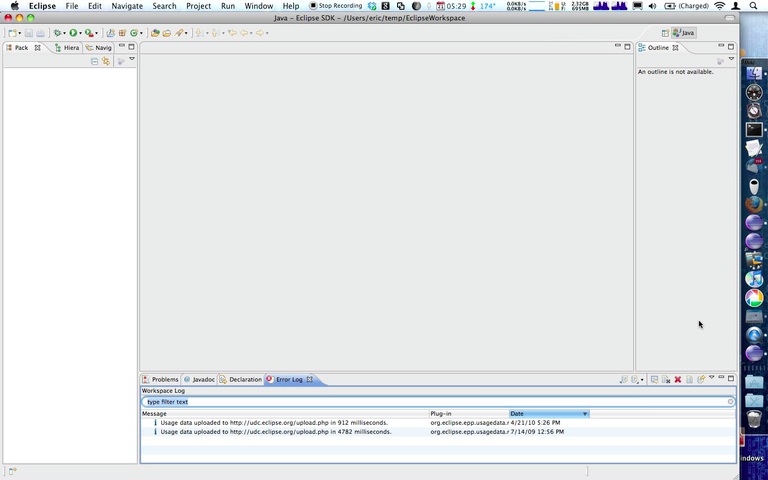
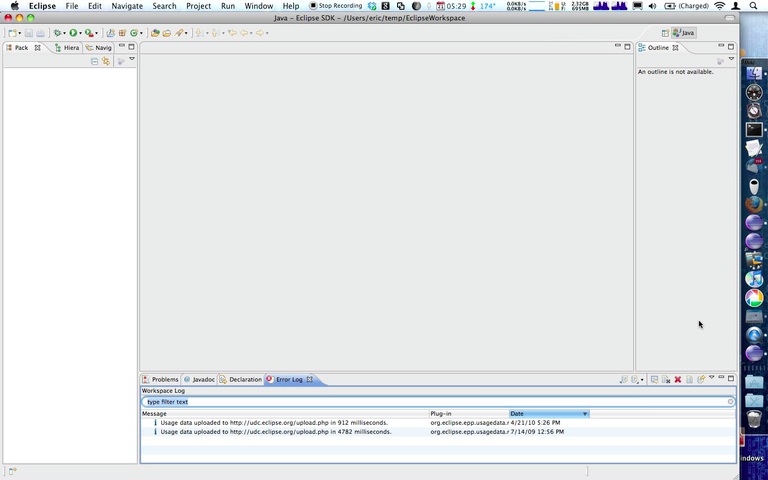



6 comments:
could just pop open a terminal and use the command
open -n /'path to eclipse'/eclipse
Eric,
Even much simpler way: Just double click the 'eclipse' file found along with the 'Eclipse.app' That would do.
http://twitter.com/Eclipse_Tips/status/12499484980
I usually copy the Eclipse.app launcher, renaming it to whatever I like. Very useful when using Google QuickSearBar or Quicksilver.
My point was that you shouldn't have to do this. Eclipse should work like other Mac apps and handle multiple workspaces.
@Prakash: right, indeed; that's even simpler! I never noticed that alias file before.
@Doug: like what other Mac apps?
Right click on eclipse.app and create a duplicate. use the duplicate eclipse.app to open the other workspace.
Post a Comment